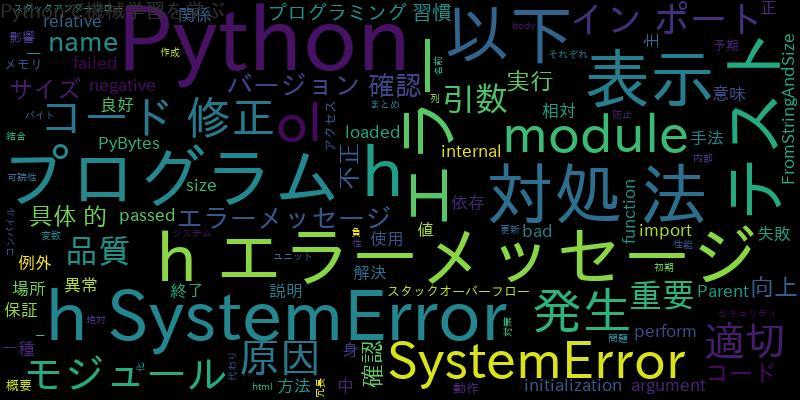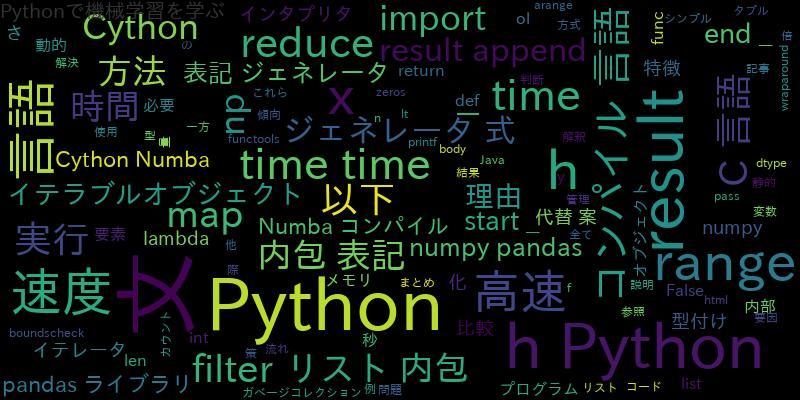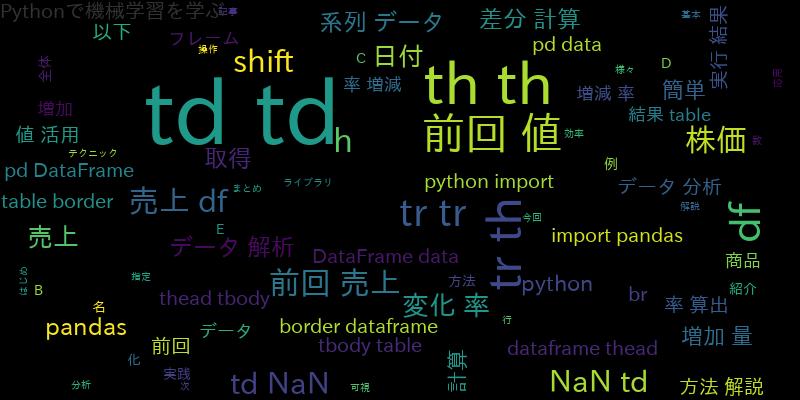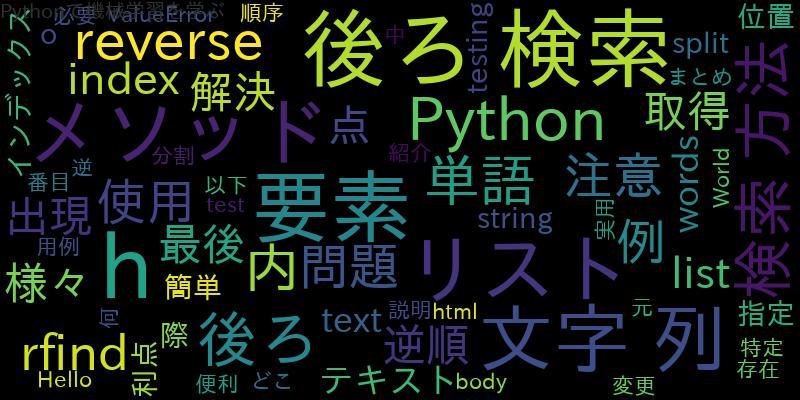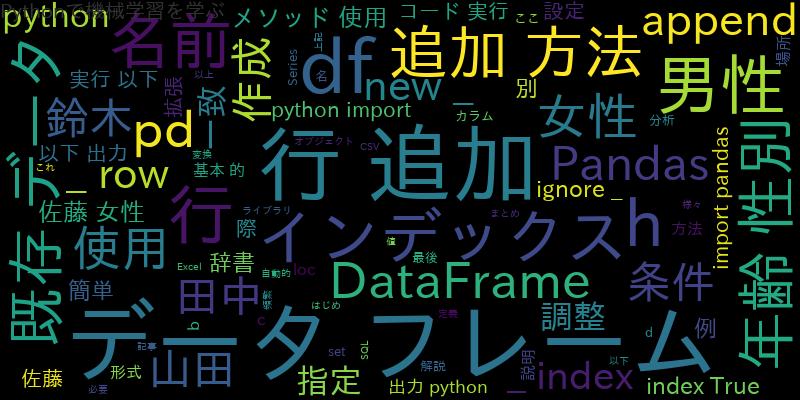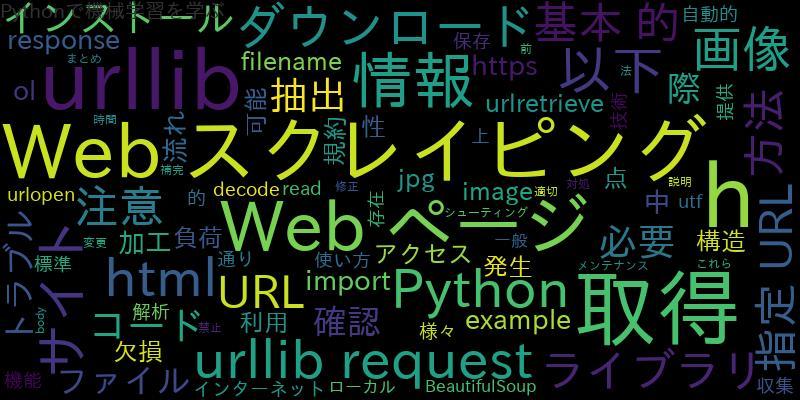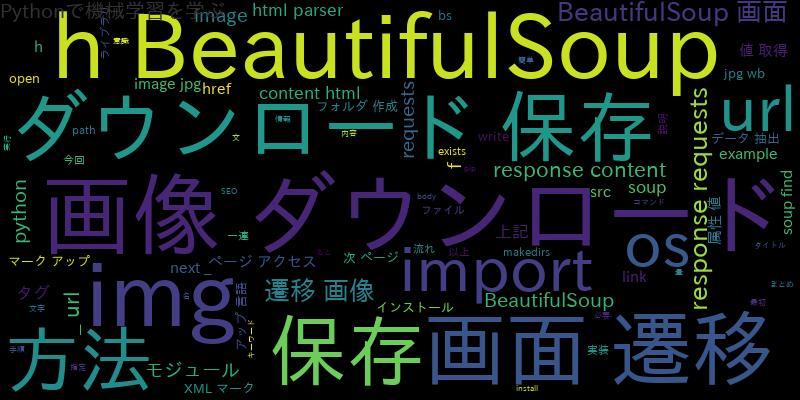
今回は、BeautifulSoupを使って画面遷移から画像をダウンロードし保存する方法について説明します。
BeautifulSoupとは?
BeautifulSoupは、HTMLやXMLなどのマークアップ言語からデータを抽出するためのPythonライブラリです。HTMLやXMLなどのマークアップ言語において、タグの情報をもとにデータを抽出することができます。
BeautifulSoupのインストール方法
BeautifulSoupを使うには、まずはインストールが必要です。
pip install beautifulsoup4
上記のコマンドを実行することで、BeautifulSoupをインストールすることができます。
BeautifulSoupでの画面遷移の方法
BeautifulSoupを使って画面遷移をするには、requestsモジュールを使います。
import requests
from bs4 import BeautifulSoup
url = "http://example.com"
response = requests.get(url)
soup = BeautifulSoup(response.content, "html.parser")
# aタグを探して、href属性の値を取得する
link = soup.find("a")
next_url = link.get("href")
# 次のページにアクセスする
response = requests.get(next_url)
soup = BeautifulSoup(response.content, "html.parser")
上記のように、requestsモジュールを使って次のページにアクセスすることができます。
BeautifulSoupでの画像ダウンロードの方法
BeautifulSoupを使って画像をダウンロードするには、requestsモジュールを使います。
import requests
url = "http://example.com/image.jpg"
response = requests.get(url)
# ファイル名を指定して保存する
with open("image.jpg", "wb") as f:
f.write(response.content)
上記のように、requestsモジュールを使って画像をダウンロードし、ファイルに保存することができます。
BeautifulSoupでの画像保存の方法
BeautifulSoupを使って画像を保存するには、osモジュールを使います。
import os
from bs4 import BeautifulSoup
url = "http://example.com"
response = requests.get(url)
soup = BeautifulSoup(response.content, "html.parser")
# imgタグを探して、src属性の値を取得する
img = soup.find("img")
img_url = img.get("src")
# 画像を保存するフォルダを作成する
if not os.path.exists("images"):
os.makedirs("images")
# 画像を保存する
response = requests.get(img_url)
with open("images/image.jpg", "wb") as f:
f.write(response.content)
上記のように、osモジュールを使って画像を保存するフォルダを作成し、画像を保存することができます。
BeautifulSoupを使った画面遷移から画像ダウンロード、保存までの一連の流れ
以上の手順を組み合わせることで、画面遷移から画像をダウンロードし保存することができます。
import requests
import os
from bs4 import BeautifulSoup
# 最初のページにアクセスする
url = "http://example.com"
response = requests.get(url)
soup = BeautifulSoup(response.content, "html.parser")
# aタグを探して、href属性の値を取得する
link = soup.find("a")
next_url = link.get("href")
# 画像を保存するフォルダを作成する
if not os.path.exists("images"):
os.makedirs("images")
# 次のページにアクセスする
response = requests.get(next_url)
soup = BeautifulSoup(response.content, "html.parser")
# imgタグを探して、src属性の値を取得する
img = soup.find("img")
img_url = img.get("src")
# 画像をダウンロードし、保存する
response = requests.get(img_url)
with open("images/image.jpg", "wb") as f:
f.write(response.content)
上記のように、BeautifulSoupを使った画面遷移から画像ダウンロード、保存までの一連の流れを実装することができます。
まとめ
今回は、BeautifulSoupを使って画面遷移から画像をダウンロードし保存する方法について説明しました。BeautifulSoupは、HTMLやXMLなどのマークアップ言語からデータを抽出するためのPythonライブラリであり、画面遷移や画像ダウンロード、保存などの処理を簡単に実装することができます。